Admin users of CMS can require a Provider to review their availability on a per contract basis. This feature is similar to the Account Review except the Provider will add or review availability specific to a contract and not the data found on their user account.
The review settings and edit settings can be found in the same form under the System Dashboard.
Get to this settings form via the following steps:
If this is the first time visiting this form you will be presented with 2 checkboxes. Enable each of these checkboxes to reveal additional settings.
- From the Supplier Menu click System Dashboard
- Find the menu tab named User Accounts and click it
- Find the sub tab named Availability Review and click it
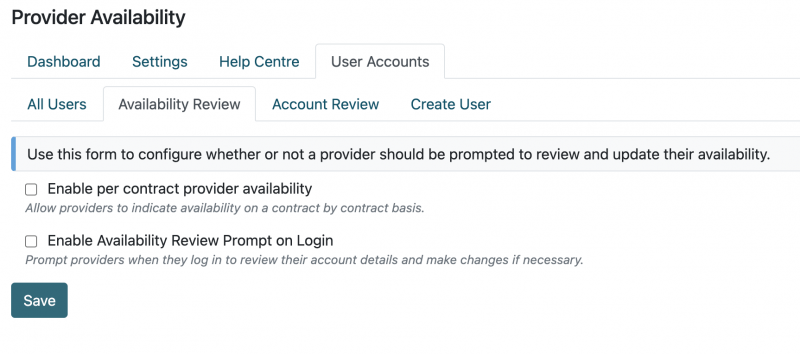
Enable Availability
Enable the feature by adding a check to the checkbox labeled "Enable per contract provider availability".
Once enabled a new tab will appear under My Account for users with the Provider role. This tab is where the Provider will go to add or edit their availability outside of a prompted review.
Important: The Provider can only add availability for their approved contracts. An admin user will need to indicate which contracts the provider is approved for under the Provider's user account.
Assigning a contract to a providers can be done in bulk under the "All Users" tab of the User Accounts sections.
Prompt Settings
Enable the review prompt by adding a check to the second box labeled "Enable Availability Review Prompt on Login".
Two field sets will appear after checking this box, "Contracts" and "Prompt Settings". In the first, you will see a list of all the contracts that are enabled for your system. Check the box for each contract that should be included with the review prompt.
Inside the Prompt Settings you can control how often a Provider is prompted to review the availability for the contracts you selected above (assuming the Provider is assigned one of those contracts). This is controlled by the Interval and Unit settings.
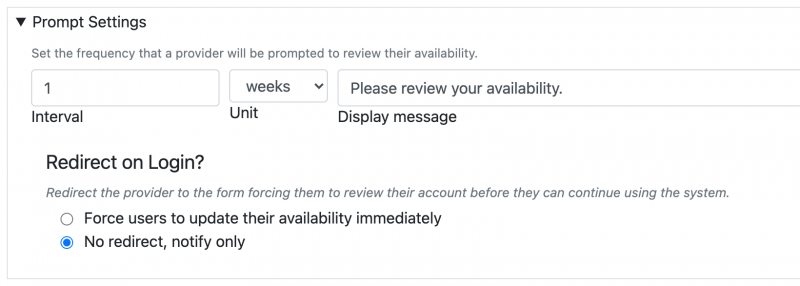
For example, if you want to require a review every 2 weeks then set Interval to 2 and Unit to Weeks
Display Message
A message is displayed to the Provider. You can override this message to add additional instructions. The default is "Please review your availability".
Redirect on Login
If necessary Providers can be forced to review their account with the "Redirect on Login" setting. Set the field to Force users to update their availability immediately or if you just want to be subtle use the default No redirect, notify only instead.